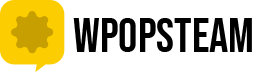In the digital age, websites have become an integral part of businesses, organizations, and individuals. They serve as a virtual storefront, a platform for communication, and a source of information. However, websites are not immune to errors and glitches, which can disrupt user experience and hinder operations.
Common website errors can range from simple connection issues to complex server problems. Understanding and troubleshooting these errors is crucial for maintaining a functional and reliable online presence.
Common Website Errors and Troubleshooting Steps
Here are some of the most common website errors and how to troubleshoot them:
1. HTTP Error 404 – Not Found
Error Message: “404 Not Found” or “The page you requested cannot be found.”
Cause: This error indicates that the requested page or resource does not exist on the server.
Solution:
- Check the URL: Ensure the URL is entered correctly and that the requested page or resource actually exists.
- Clear browser cache and cookies: Sometimes, outdated cached files or cookies can interfere with page loading. Clearing the cache and cookies can resolve the issue.
- Check server logs: If the error persists, check the server logs to identify any underlying issues with the server or website configuration.
2. HTTP Error 500 – Internal Server Error
Error Message: “500 Internal Server Error” or “An error occurred on the server.”
Cause: This error indicates a general server-side problem, often caused by coding errors, plugin conflicts, or server overload.
Solution:
- Check server logs: Review the server logs to pinpoint the specific cause of the error. This may provide clues about the problematic code, plugin, or server configuration.
- Contact your hosting provider: If you’re unable to resolve the issue on your own, contact your hosting provider for further assistance. They may have access to more detailed server logs or expertise in troubleshooting server-side problems.
3. HTTP Error 503 – Service Unavailable
Error Message: “503 Service Unavailable” or “The server is temporarily unavailable.”
Cause: This error indicates that the server is overloaded or undergoing maintenance.
Solution:
- Wait for server recovery: In most cases, this error is temporary and will resolve itself once the server recovers from overload or maintenance.
- Contact your hosting provider: If the error persists for an extended period, contact your hosting provider to investigate the server status and provide an estimated recovery time.
4. White Screen of Death (WSOD)
Error Message: A blank white page with no error message or content.
Cause: The WSOD can be caused by various factors, including PHP errors, plugin conflicts, or theme compatibility issues.
Solution:
- Check for PHP errors: Disable all plugins and switch to a default theme to determine if the issue is caused by a plugin or theme conflict.
- Enable debug mode: Enable PHP debug mode to generate detailed error messages that can pinpoint the source of the problem.
- Seek expert assistance: If you’re not familiar with PHP debugging, consider seeking assistance from a web developer or consulting relevant online resources for troubleshooting WSOD issues.
5. DNS Errors
Error Messages:
- “DNS lookup failed”
- “Cannot find the server”
- “This site can’t be reached”
Cause: DNS errors occur when the Domain Name System (DNS) cannot translate the website’s domain name into an IP address.
Solution:
- Check DNS settings: Verify that your computer’s DNS settings are correct and that you’re using reliable DNS servers.
- Flush DNS cache: Flushing the DNS cache can clear outdated DNS entries and force a refresh of DNS records.
- Use a different DNS server: If the issue persists, try using a different DNS server, such as Google Public DNS (8.8.8.8) or Cloudflare DNS (1.1.1.1).
6. SSL Certificate Errors
Error Messages:
- “Your connection is not private”
- “NET::ERR_CERT_
DATE_INVALID” - “SEC_ERROR_EXPIRED_
INVALID_CERT”
Cause: SSL certificate errors indicate problems with the website’s SSL certificate, which is responsible for secure communication between the browser and the website.
Solution:
- Check SSL certificate validity: Ensure that the website’s SSL certificate is valid and up-to-date. Outdated or invalid certificates will trigger these error messages.
- Clear browser cache and cookies: Clearing the browser cache and cookies can sometimes resolve SSL-related issues.
- Check browser settings: Verify that your browser’s security settings are not interfering with the SSL connection.
7. Browser Errors
Error Messages:
- “This page isn’t working”
- “Aw, Snap!” (Chrome)
- “ERR_CONNECTION_
TIMED_OUT” (Chrome)
Cause: Browser errors can arise from various issues, including extensions, conflicting settings, or browser updates.
Solution:
- Disable extensions: Temporarily disable all browser extensions to determine if any extensions are causing conflicts.
- Reset browser settings: Resetting browser settings to default can resolve issues caused by customized settings or corrupted configurations.
- Update browser: Ensure you’re using the latest version of your browser. Outdated browsers may have compatibility issues with certain websites.
8. Website Malware Issues
Error Messages:
- “Website may have been compromised”
- “WARNING: Dangerous website ahead”
- “This site may harm your computer”
Cause: Website malware refers to malicious code or software embedded within a website that can harm your device or steal sensitive information.
Solution:
- Scan with antivirus software: Perform a thorough scan of your system with a reputable antivirus program to detect and remove any malware infections.
- Update browser and plugins: Keep your browser and all plugins up-to-date to ensure they have the latest security patches to protect against malware threats.
- Avoid suspicious links: Refrain from clicking on suspicious links or downloading files from unfamiliar websites to minimize the risk of encountering malware.
9. Website Slow Loading or Performance Issues
Error Messages:
- “This page is taking too long to load”
- “Waiting for…” (spinning wheel)
- “Page unresponsive”
Cause: Slow loading or performance issues can be caused by various factors, including large images, excessive scripts, or server overload.
Solution:
- Optimize images: Reduce image sizes and optimize file formats to improve page loading speed.
- Minimize scripts: Identify and optimize resource-intensive scripts to reduce their impact on performance.
- Choose a reliable hosting provider: If server overload is the culprit, consider upgrading your hosting plan or switching to a more reliable hosting provider.
Additional Troubleshooting Tips
- Clear browser history and cookies: Regularly clearing your browser history and cookies can help prevent cache and cookie-related issues.
- Restart your computer: A simple restart can sometimes resolve temporary glitches or conflicts that may be causing website errors.
- Check for website maintenance: Some website errors may be temporary due to scheduled maintenance or updates. Check the website’s announcement page or social media channels for updates.
- Contact the website owner: If the error persists and you’ve tried all the troubleshooting steps, reach out to the website owner or administrator for further assistance. They may be aware of specific issues or have access to more detailed error logs.
Remember, regular maintenance and updates are crucial for preventing website errors and ensuring a smooth user experience. By staying vigilant and following these troubleshooting tips, you can effectively address website errors and keep your online presence running smoothly.